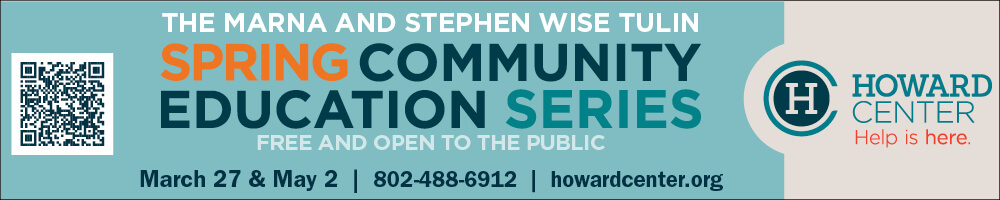Building computer literacy
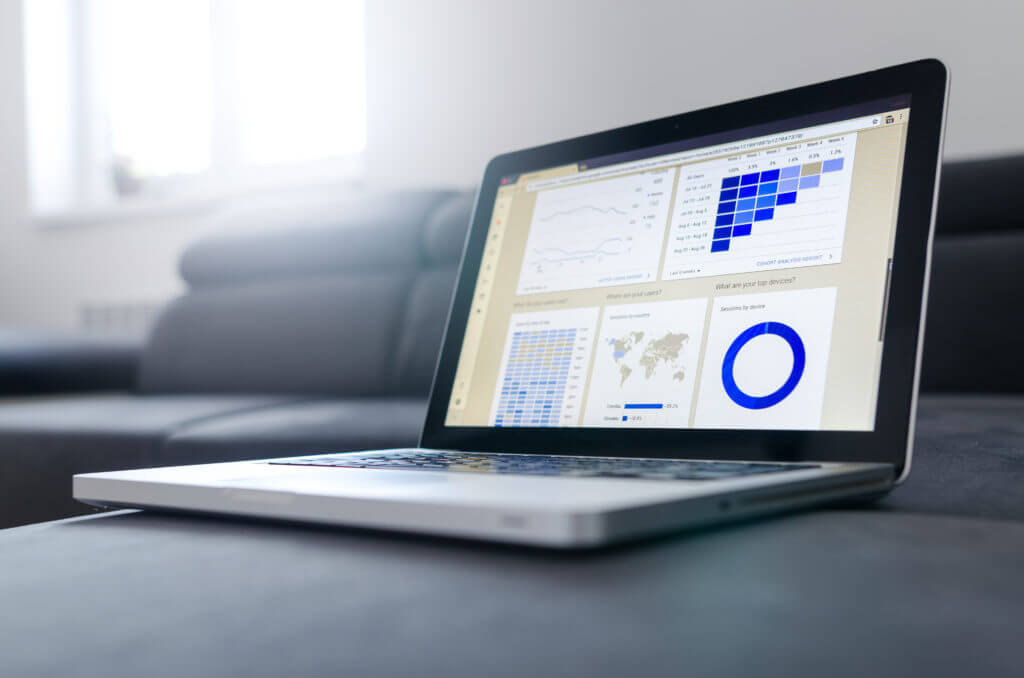
We asked Melissa Mendelsohn of Orchard Road Computers to write a column for the growing number of us aging Charlotters explaining what often comes across as “computer speak” in a language we can better understand. She did so happily, and her “non-geek” column follows.
So, you want to buy a new computer? Here’s what to look for.
Storage
The part in your computer that holds all your storage/all your files is either a hard disk drive (HDD) or a solid state drive (SSD). HDDs are also known as spinning mechanical Hard Drives. They have moving parts that consist of metal platters (the platter looks similar to a CD/DVD). If the moving parts should touch each other or rattle around (think about every time you move your laptop from one place to another) you can get data loss.
SSDs have no moving parts. Hence they are more resistant to damage than HDDs and they run more silently. You don’t hear the “spinning of the platters.” Your wait time to bring up applications and files is also quicker. And of course, being much newer, they are more expensive than HDDs.
Whether you purchase a HDD or SSD, the next decision to make is how much storage (how big a drive) you will need. HDD/SSDs come in sizes called GB (gigabytes) and T (terabytes—2T, 3T, etc). Each gigabyte equals 1 billion bytes. One terabyte is 1,000 gigabytes. The trick is to find out how much storage you are using on your old computer and then determine if you need more storage for the future. To check how much storage you have on a Windows PC, go to windowscentral.com/windows-10-check-free-space-hard-disk. For a Mac, go to osxdaily.com/2014/01/11/see-mac-disk-usage-storage-summary-os-x/.
Ram/Memory
RAM stands for random access memory. How do we get to see the files from our drive on our computer screens? We thank the RAM for this! RAM is basically the conduit between the drive and the computer to read or to write the files on your drive to the computer. The higher the RAM, the faster your computer can process many files at a time.
The standard amount of ram/memory today is 8 GBs. You have options in many computers to upgrade RAM at the time of purchase to 16 GBs, 32 GBs and more. Ram can always be upgraded (at time of this article) in the future on Windows PCs but not on Macs. Apple now solders their RAM to the motherboard, and it cannot be replaced. If you are purchasing a Mac, I suggest you upgrade to 16 GB of RAM at the time of purchase, particularly because we don’t know how much RAM we really will need four to five years from now.
Processor /CPU
CPU stands for central processing unit. It is the main chip in the computer that handles all tasks we ask the computer to do, just like our brains process what is going on with all the parts in our bodies. It is “processing” all our data and other components of the computer.
CPUs have clock speeds measured in gigahertz (GHz). For example: If a CPU has a clock speed of 1 HZ, it can process one task every second. A CPU with a clock speed of 3.0 GHZ can process 3 billion tasks a second.
CPUs also have cores. There are single core processors, as well as dual-core or quad-core processors. The more cores you have, the faster your computer will process everything we want it to do.
The trick in choosing a CPU is knowing how many GHz the CPU will give you. The higher the number, the faster your computer will process, so look for something from Intel or AMD around 3.0 GHz.
Touch-screen or not?
This is a personal decision for Windows users. Apple does not make a computer with touch-screen availability.
Ports
We all use ports to plug in our USB devices, such as external mice and external DVD players, to charge/sync our phones, to insert SD cards from our cameras, and so on. If the computer you choose does not have enough ports, you can always purchase a USB hub that will afford you more ports.
Then there is the HDMI (High-Definition Multimedia Interface) port, which affords you to connect your computer to a smart TV. If you have a smart TV or are considering one in the future, please make sure the computer comes with an HDMI port.
Windows or Mac?
The most common operating systems today are Microsoft’s Windows or Apple’s Mac OS. Many companies make computers running MS Windows, but only Apple makes Macs.
Someone choosing a Mac basically only has to consider the storage, RAM and processor of a Mac when choosing a computer. However, someone choosing a Windows computer not only has to choose the storage, RAM and processor of the computer but also the company making the computer.
Determining the brand is a personal decision. Please consider how smooth the track pad is (some can be hard to push down), how light in terms of weight the computer is or how slim/sleek the computer is if this is important to you.
Keep in mind very few computers come with optical drives today. An optical drive is your CD/DVD player in a computer. If you need one, purchase an external CD/DVD drive/player that plugs into your computer via a USB port.
Many laptops today come with a screen that folds all the way back so you can use your laptop as a tablet. These are called “2 in 1” computers which you might want to consider. I have one and enjoy using it as a tablet while lying down on the couch.
I believe this sums up what I advise anyone to consider before purchasing a computer. I hope it helps! If you have any questions, please feel free to email me.